在线/离线事件探测
概览
Online and offline event detection can be implemented in both the main and renderer processes:
- Renderer process: Use the
navigator.onLineattribute and online/offline events, part of standard HTML5 API. - Main process: Use the
net.isOnline()method or thenet.onlineproperty.
navigator.onLine 属性返回值:
false:如果所有网络请求都失败(例如,断开网络)。true: 在其他情况下都返回 true
由于许多情况都会返回 true,你应该小心对待误报的情况, 因为我们不能总是假设 true 值意味着 Electron 可以访问互联网。 例如,当计算机运行的虚拟化软件时,虚拟以太网适配器处于 "always connected" 状态。 因此,如果您想要确定 Electron 的互联网访问状态,您应该为此检查进行额外的开发。
Main Process Detection
In the main process, you can use the net module to detect online/offline status:
const { net } = require('electron')
// Method 1: Using net.isOnline()
const isOnline = net.isOnline()
console.log('Online status:', isOnline)
// Method 2: Using net.online property
console.log('Online status:', net.online)
Both net.isOnline() and net.online return the same boolean value with the same reliability characteristics as navigator.onLine - they provide a strong indicator when offline (false), but a true value doesn't guarantee successful internet connectivity.
[!NOTE] The
netmodule is only available after the app emits thereadyevent.
Renderer Process Example
从HTML文件 index.html 开始,这个例子会演示 navigator.onLine API 是如何被用来构建一个连接状态指示器的。
<!DOCTYPE html>
<html>
<head>
<meta charset="UTF-8">
<title>Hello World!</title>
<meta http-equiv="Content-Security-Policy" content="script-src 'self' 'unsafe-inline';" />
</head>
<body>
<h1>Connection status: <strong id='status'></strong></h1>
<script src="renderer.js"></script>
</body>
</html>
为了操作DOM,创建一个 renderer.js 文件,添加事件监听器到 'online' 和 'offline' 窗口 中. 事件处理器设置基于 navigator.onLine 的结果到 <strong id='status'> element 的内容中。
const updateOnlineStatus = () => {
document.getElementById('status').innerHTML = navigator.onLine ? 'online' : 'offline'
}
window.addEventListener('online', updateOnlineStatus)
window.addEventListener('offline', updateOnlineStatus)
updateOnlineStatus()
最后,创建一个 main.js 文件用来给主进程创建窗口。
const { app, BrowserWindow } = require('electron')
const createWindow = () => {
const onlineStatusWindow = new BrowserWindow()
onlineStatusWindow.loadFile('index.html')
}
app.whenReady().then(() => {
createWindow()
app.on('activate', () => {
if (BrowserWindow.getAllWindows().length === 0) {
createWindow()
}
})
})
app.on('window-all-closed', () => {
if (process.platform !== 'darwin') {
app.quit()
}
})
启动 Electron 应用程序后,您应该能看到通知:
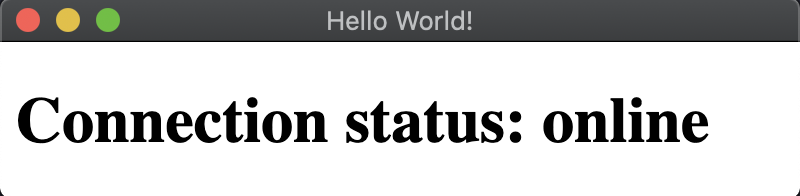
[!NOTE] If you need to check the connection status in the main process, you can use
net.isOnline()directly instead of communicating from the renderer process via IPC.