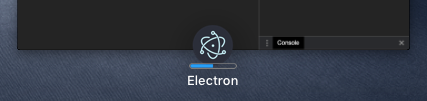Progress Bars
Обзор
Progress bar позволяет окну предоставлять информацию о прогрессе пользователю без необходимости переключения на само окно.
В Windows вы можете использовать кнопку панели задач для отображения progress bar.
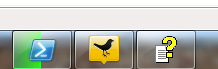
На macOS progress bar будет отображаться как часть dock icon.
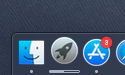
На Linux графический интерфейс Unity также имеет аналогичную функцию, которая вам указать планку прогресса в пусковой установке.
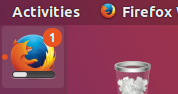
ПРИМЕЧАНИЕ: на Windows, каждое окно может иметь свой собственный планку прогресса, в то время как на macOS и Linux (Unity) может быть только одна планка прогресса для приложения.
All three cases are covered by the same API - the setProgressBar() method available on an instance of BrowserWindow. Чтобы указать свой прогресс, позвоните в этот метод с номером между 0 и 1. Например, если у вас есть давняя задача, которая в настоящее время 63% к завершению, вы назвали бы ее как setProgressBar(0.63).
Setting the parameter to negative values (e.g. -1) will remove the progress bar. Setting it to a value greater than 1 will indicate an indeterminate progress bar in Windows or clamp to 100% in other operating systems. An indeterminate progress bar remains active but does not show an actual percentage, and is used for situations when you do not know how long an operation will take to complete.
See the API documentation for more options and modes.
Пример
In this example, we add a progress bar to the main window that increments over time using Node.js timers.
- main.js
- index.html
const { app, BrowserWindow } = require('electron/main')
let progressInterval
function createWindow () {
const win = new BrowserWindow({
width: 800,
height: 600
})
win.loadFile('index.html')
const INCREMENT = 0.03
const INTERVAL_DELAY = 100 // ms
let c = 0
progressInterval = setInterval(() => {
// update progress bar to next value
// values between 0 and 1 will show progress, >1 will show indeterminate or stick at 100%
win.setProgressBar(c)
// increment or reset progress bar
if (c < 2) {
c += INCREMENT
} else {
c = (-INCREMENT * 5) // reset to a bit less than 0 to show reset state
}
}, INTERVAL_DELAY)
}
app.whenReady().then(createWindow)
// before the app is terminated, clear both timers
app.on('before-quit', () => {
clearInterval(progressInterval)
})
app.on('window-all-closed', () => {
if (process.platform !== 'darwin') {
app.quit()
}
})
app.on('activate', () => {
if (BrowserWindow.getAllWindows().length === 0) {
createWindow()
}
})
<!DOCTYPE html>
<html>
<head>
<meta charset="UTF-8">
<title>Hello World!</title>
<meta http-equiv="Content-Security-Policy" content="script-src 'self' 'unsafe-inline';" />
</head>
<body>
<h1>Hello World!</h1>
<p>Keep an eye on the dock (Mac) or taskbar (Windows, Unity) for this application!</p>
<p>It should indicate a progress that advances from 0 to 100%.</p>
<p>It should then show indeterminate (Windows) or pin at 100% (other operating systems)
briefly and then loop.</p>
</body>
</html>
After launching the Electron application, the dock (macOS) or taskbar (Windows, Unity) should show a progress bar that starts at zero and progresses through 100% to completion. It should then show indeterminate (Windows) or pin to 100% (other operating systems) briefly and then loop.

Для macOS планка прогресса также будет указана для вашей приложения использовании Mission Control: